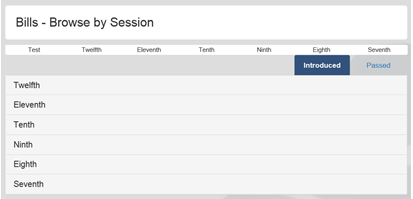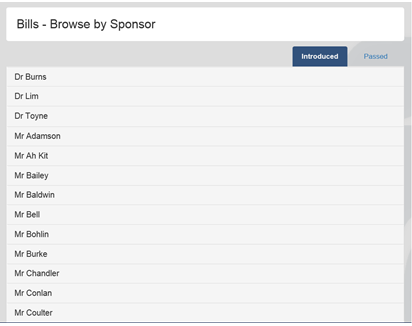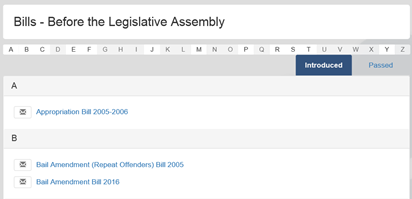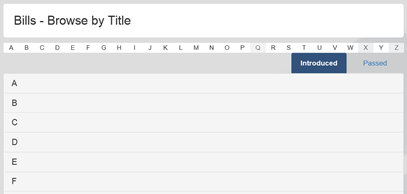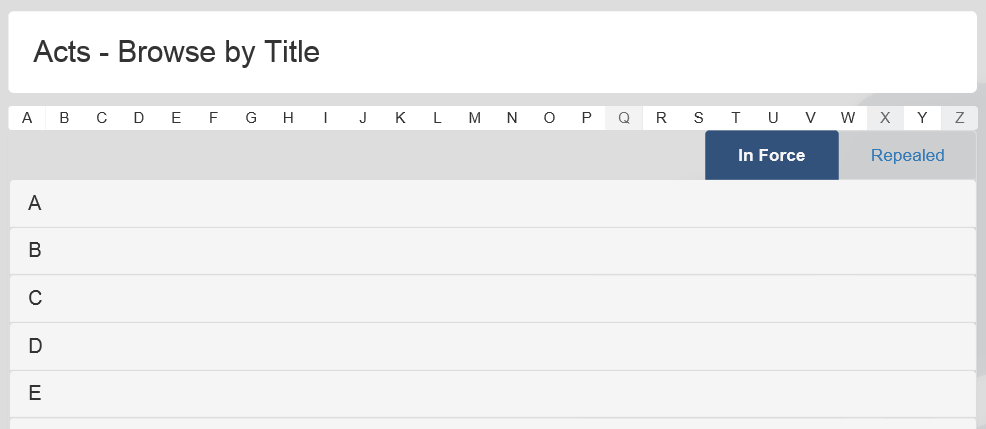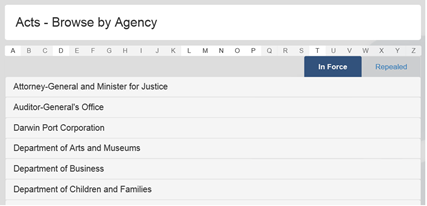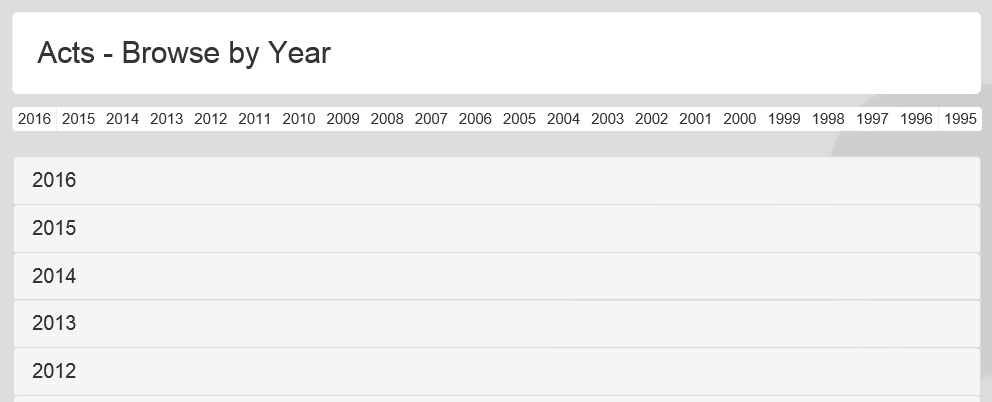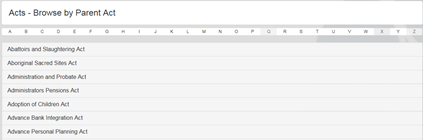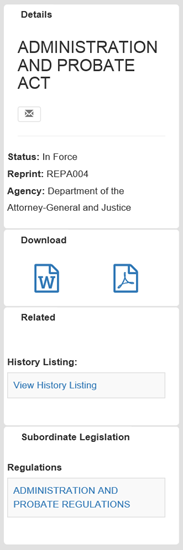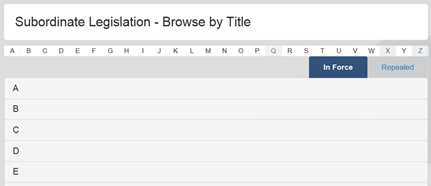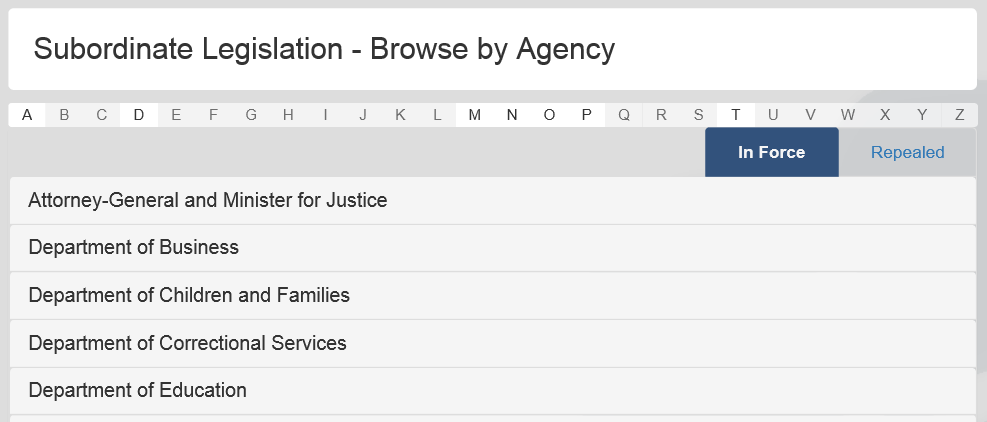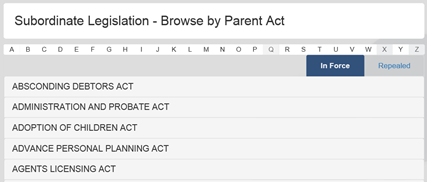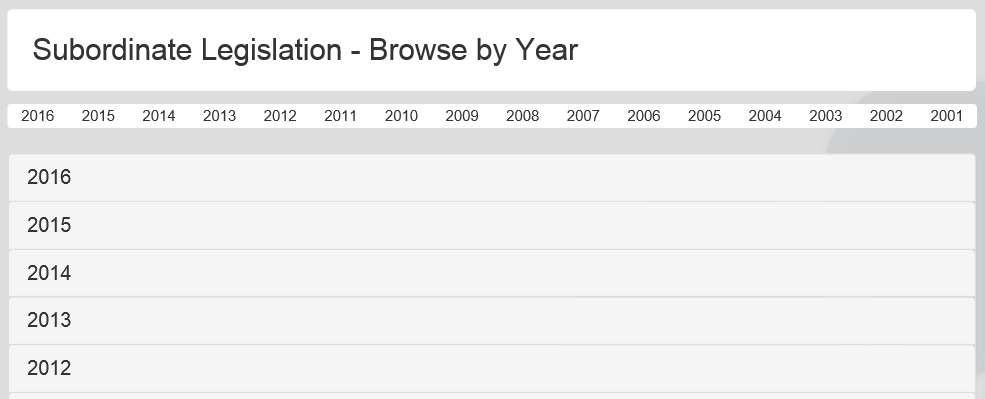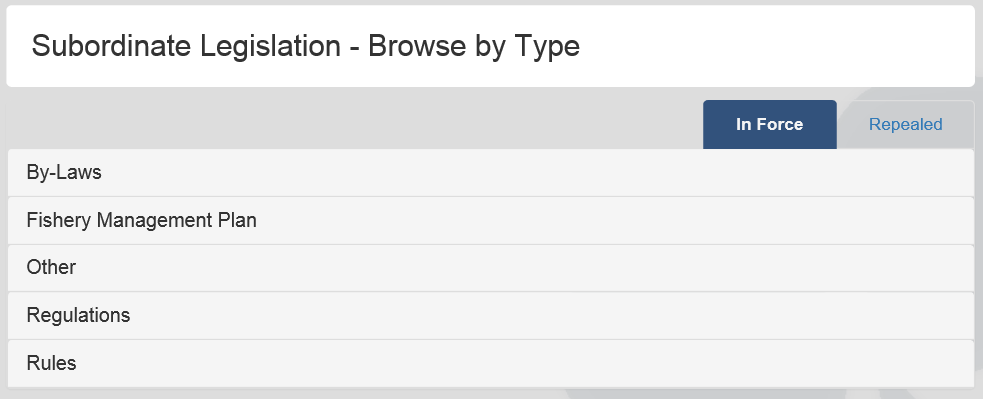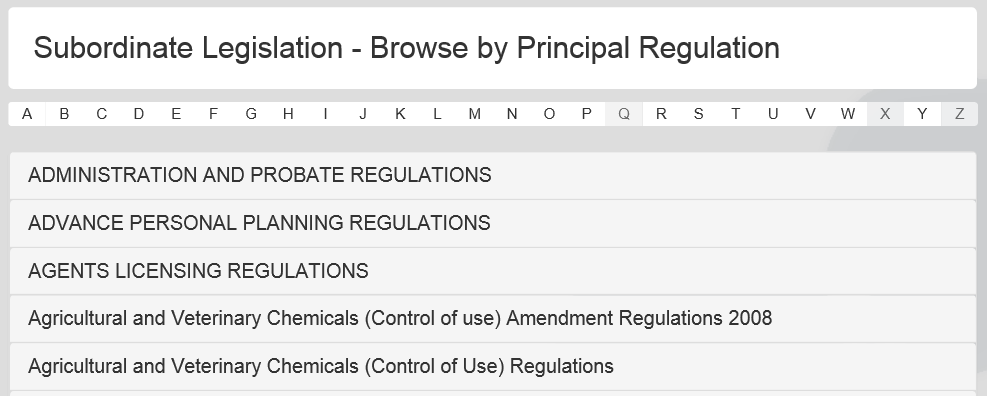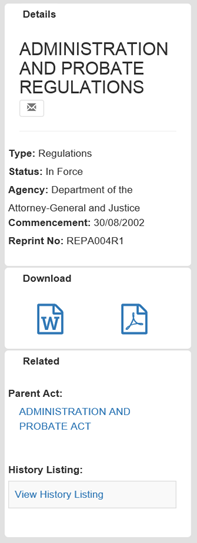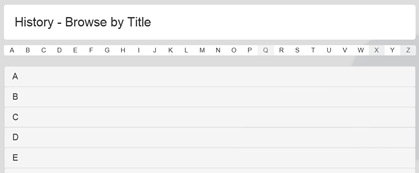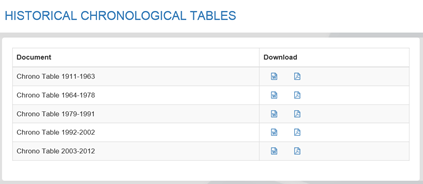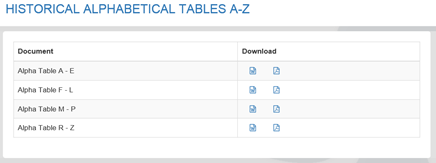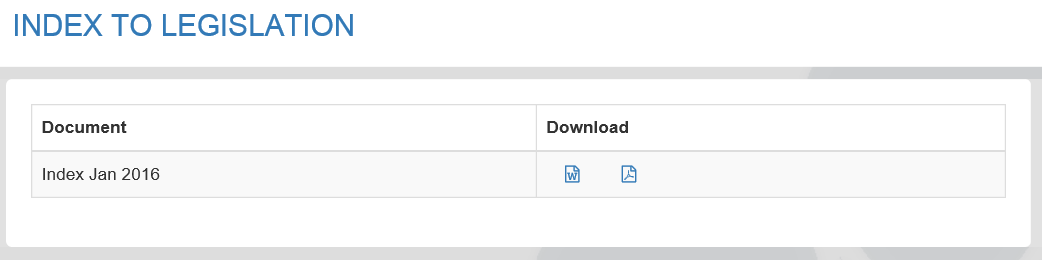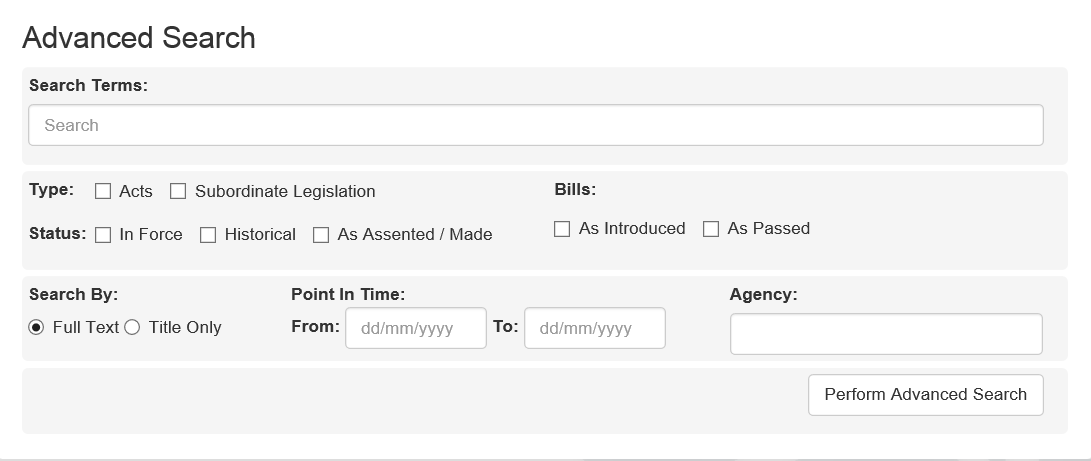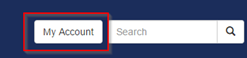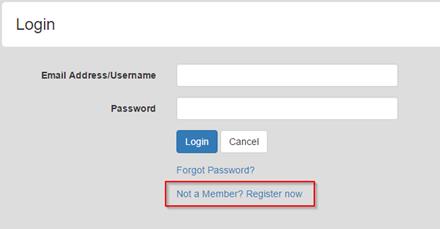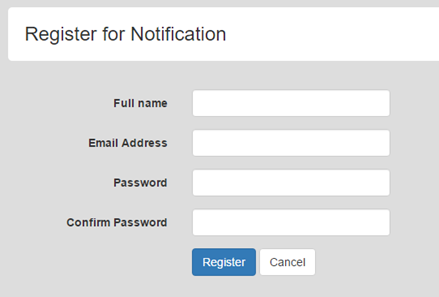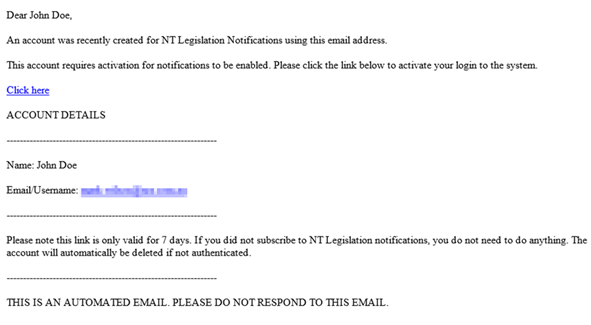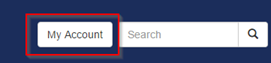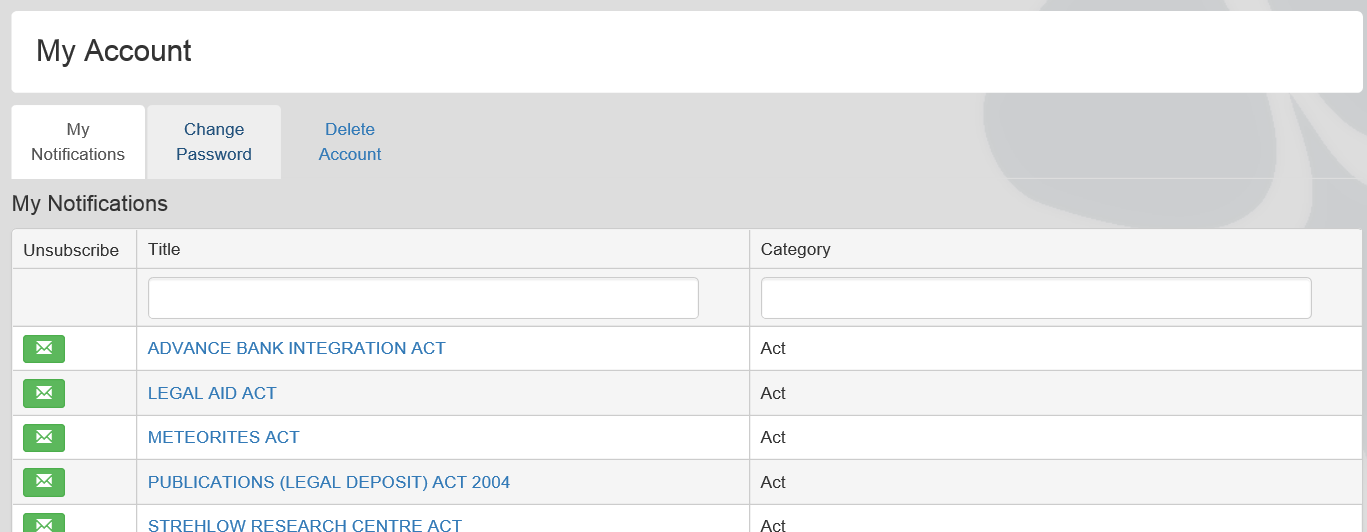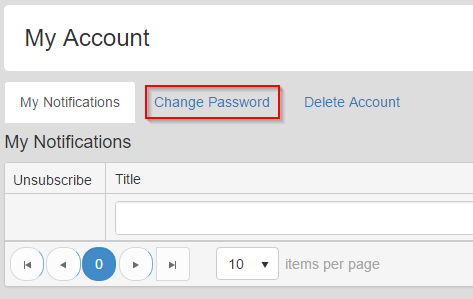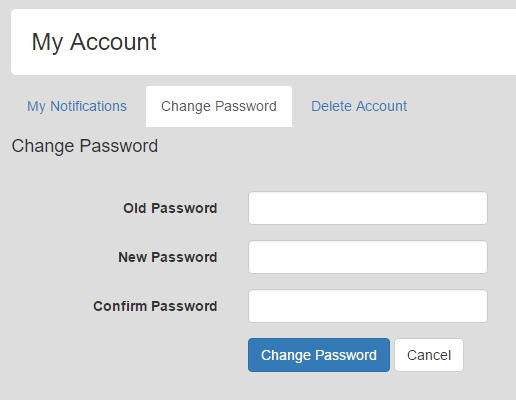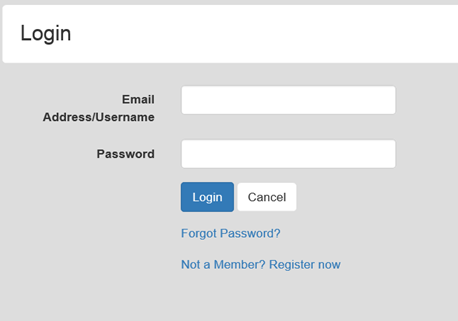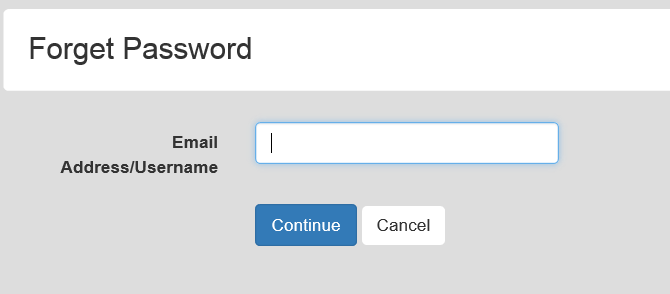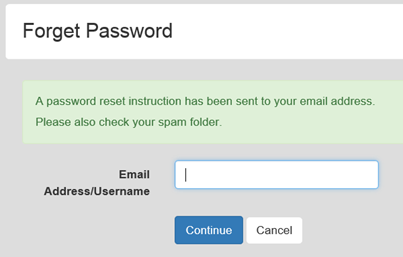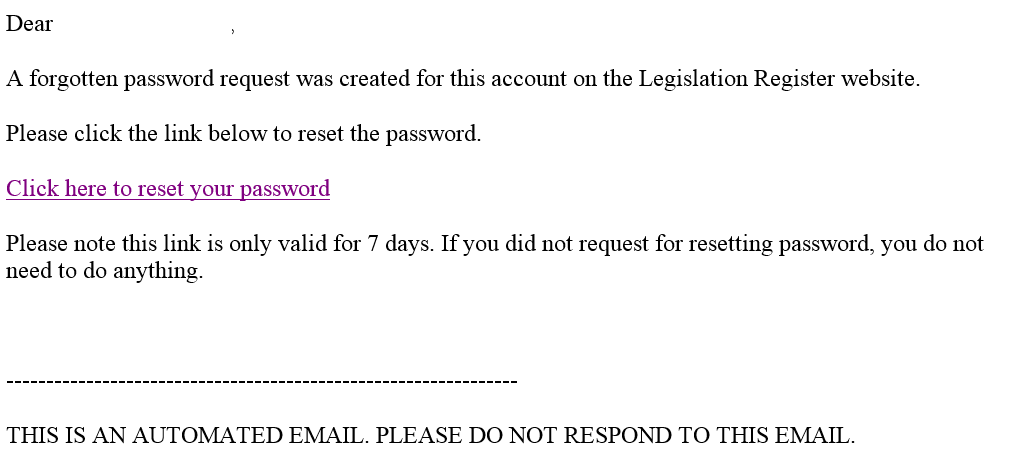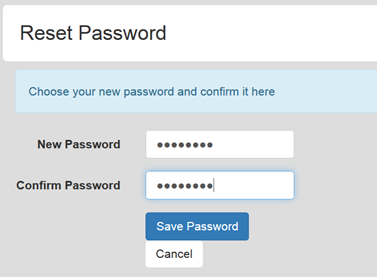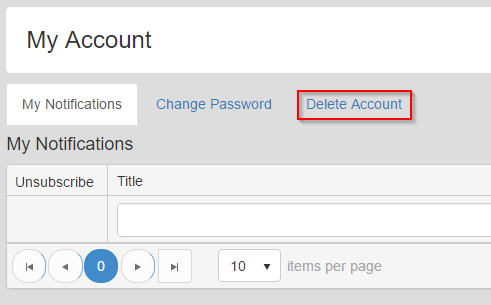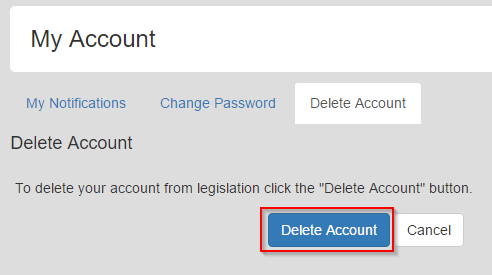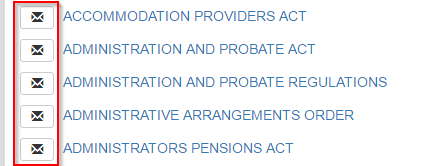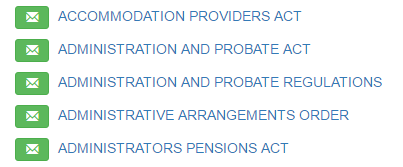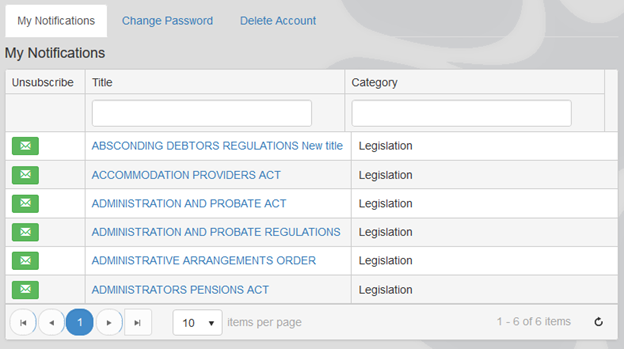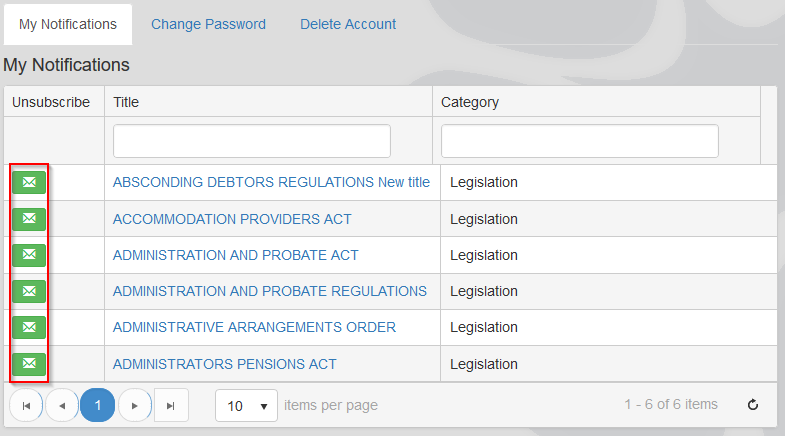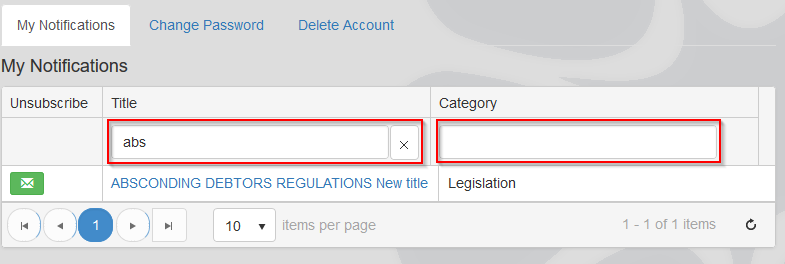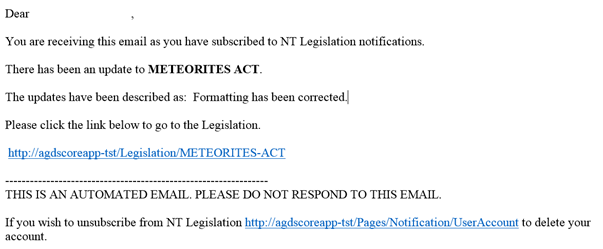Help
What information is available?
What information is available on this website?
Bills
This collection contains the following:
- Bills as introduced from December 1990.
- Explanatory Statements for Bills from February 2005.
The Bills in this collection can be viewed by selecting from the following options:
- by Session – this collection contains Bills as introduced, ordered by Session of the Legislative Assembly.
- by Sponsor – this collection contains Bills as introduced, ordered by the sponsoring Member.
- before the Legislative Assembly – this collection contains the Bills that are currently before the Legislative Assembly.
- by Title – this collection contains the Bills as introduced, in alphabetical order.
Acts
This collection contains the following:
- Consolidated versions of Acts. A consolidated version of an Act is the Act including any amendments that have been made as in force at a particular time. Amendments that have been passed by the Legislative Assembly but have not commenced are not included in a consolidated version. The "as in force" date shown in the consolidated version is the date on which that consolidated version of the Act came into force. The collection includes:
- current consolidated Acts; and
- historical versions of consolidated Acts from 1 July 1997 (see below).
- Acts as assented to from 1 July 1978. These are Acts that have been passed by the Legislative Assembly and assented to by the Administrator of the Northern Territory.
This collection can be viewed by selecting from the following options:
- by Title – this collection contains the current consolidated version of Acts in alphabetical order.
- by Agency – this collection contains the current consolidated version of Acts, ordered by the Agency allocated responsibility for the Act under the Administrative Arrangements Order.
- by Year – this collection contains Acts as assented to, ordered by year. The Acts in this collection are linked to the Bills collection.
- by Parent Act – this collection contains Acts as made, ordered by the Parent Act.
Subordinate legislation
This collection contains the following:
- Consolidated versions of subordinate legislation. A consolidated version is the subordinate legislation including any amendments that have been made and as in force at a particular time. Amendments that have been made but have not commenced are not included in a consolidated version. The "as in force" date shown in the consolidated version is the date on which that consolidated version of the subordinate legislation came into force. The collection includes:
- current consolidated subordinate legislation; and
- historical versions of consolidated subordinate legislation as in force from time to time from 1 July 1997 (see below).
- Subordinate legislation as made from 1 July 1978.
This collection can be viewed by selecting from the following options:
- by Title – this collection contains the current consolidated version of subordinate legislation in alphabetical order.
- by Agency – this collection contains the current consolidated version of subordinate legislation, ordered by the Agency responsible for the Parent Act, as allocated under the Administrative Arrangements Order.
- by Parent Act – this collection contains the consolidated version of subordinate legislation as currently in force, ordered by the Parent Act.
- by Year – this collection contains subordinate legislation as made from 1978, ordered by year.
- by Type – this collection contains the consolidated version of subordinate legislation by type. Types include Regulations, Rules, By‑laws and Fishery Management Plans.
- by Principal Subordinate Legislation – this collection contains subordinate legislation as made that amend the consolidated version of subordinate legislation.
Historical Acts and subordinate legislation
This collection contains consolidated versions of Acts and subordinate legislation as in force on or after 1 July 1997. There are some earlier consolidations available for particular titles before 1 July 1997. The historical consolidated version will give details of the legislation that repealed or amended that consolidated version.
Information that is not available on this website
The following information is not available on this website:
- Second Reading Speeches (called Explanatory Speeches during the 13th Assembly) for Bills. These are available from the Hansard link. Check the introduction date of the Bill on this website, then visit the Hansard site to locate the appropriate document.
- Subordinate Legislation that is exempt from section 57 of the Interpretation Act 1978. Please contact the agency responsible for the legislation to obtain a copy.
About the website
Smart Devices, Browsers and Operating Systems
While the Legislation website has been designed to be compatible with all common mobile devices, due to the small screen sizes and resolution of some older smart phones we do not recommend that they be used to view the site. Larger mobile devices such as iPads, tablets, full size laptops and desktops will provide a better viewing experience.
The Legislation website is designed to work with the most common web browsers, Internet Explorer, Chrome and Firefox. It may also work on other browsers but has not specifically been tested on them. It has also be designed to work with most common Operating Systems.
Below is a description of the pages with details of what information can be found on each page.
|
Bills |
|
|
By Session
|
A list of Bills that have been introduced into the Legislative Assembly by the session number that they were introduced.
|
|
By Sponsor |
A list of Bills by the Sponsor that introduced the Bill.
|
|
Before Legislative Assembly
|
A list of Bills which are currently before the Legislative Assembly.
|
|
By Title |
An alphabetical list of Bills introduced.
|
|
Bill Record |
This view will show you the specific details of the Bill. Where the Bill has passed, you will also be provided with a link to the “As Assented Act” and its details.
|
|
Acts |
|
|
By Title |
An alphabetical list of In Force Acts.
|
|
By Agency |
A list of In Force acts by their controlling agency.
|
|
By Year |
A list of As Assented Acts by the Year they were Assented. |
| By Parent Act |
A list of As Assented Acts by the Parent Act. |
|
Act Record |
This will show the specific Act details, provide you with a link to the History listing of any previous versions of the Act and a link to the In Force Subordinate Legislation (if any).
|
|
Subordinate Legislation |
|
|
By Title
|
An alphabetical list of In Force Subordinate Legislation.
|
|
By Agency
|
A list of In Force Subordinate Legislation by the controlling agency.
|
|
By Parent Act
|
A list of In Force Subordinate Legislation by its Parent Act.
|
|
By Year
|
A list of As Made Subordinate Legislation by the Year of the Notification Date.
|
|
By Type
|
A list of In Force Subordinate Legislation by the Type of Subordinate Legislation e.g. Rules, Regulations etc.
|
|
By Principal Subordinate Legislation
|
A list of As Made Subordinate Legislation by the Principal Subordinate Legislation.
|
|
Subordinate Legislation Record |
This view shows the specific Subordinate Legislation details, provides a link to the History listing of any previous versions and a link to the Parent Act.
|
|
Historical Acts and Subordinate Legislation
|
An alphabetical list of previous versions of In Force Acts and Subordinate Legislation.
|
|
Index and Tables |
|
|
Chronological Tables |
Chronological tables for all acts and ordinances enacted or made.
|
|
Alphabetical Tables |
Alphabetical tables for all acts and ordinances enacted or made.
|
|
Index to Legislation |
Index to Legislation from the previous calendar year.
|
|
Administrative Arrangements Order
|
A direct link to the In Force Administrative Arrangements Order. |
|
Gazettes
|
A link to the NT Government Gazettes webpage. |
| Hansard | A link to the Parliamentary Record (Hansard) on the Department of the Legislative Assembly webpage. |
Searching
There are two search options are available a basic search and an advanced search.
Basic Search
To complete a basic search, click on the “Search” button at the top right hand side of the page. This basic search will search for the word or phrase you enter in the Title of In Force Acts or Subordinate Legislation (previously items that were in the Current Legislation database).
Advanced Search
To complete an Advanced Search, click the “Search” button and then “Advanced Search” button. This will take you to the Advanced Search page.
You are presented with a variety of options to refine your search criteria. You can choose one or a combination of options.
Note: Full Text searching is selected by default. This will search all fields and all attachments.
|
Search Terms |
You can use Boolean operators described below to refine your search. |
|
Type |
On selection this will refine your search by type of legislation - Acts or Subordinate Legislation. To search for Bills, select the Bill Status. |
|
Status |
On selection this will refine your search by the Status of the legislation.
If you were previously looking for records in the Current Legislation database, select “In Force” to perform the same function. If you were previously looking for records in the Register of Legislation, select “As Assented/Made”, “As Introduced” or “As Passed”. If you were previously looking for records in the History database, select “Historical”. |
|
Search By: |
The default option here is “Full Text”. This will search all fields of all records including the contents of all attachments. Selection of “Title Only” will only search the Title field of records. |
|
Point In Time: |
On entry of a date in the "From" – this will search the history records where the commencement date is on or after the date entered. On entry of a date in the "To" - this will search the history records where the Date Amending/Repealing Legislation Commenced is on or before. |
|
Agency: |
On entering a word, it will search the Agency field for that word. |
Boolean Operators
The search term is split into words - any word found will return a record.
Phrases -To search an exact phrase use quotes e.g "In relation to".
The keyword “AND” requires documents to match next words.
The keyword “OR” requires documents to match one of the proceeding or succeeding words.
The keyword “NOT” requires documents to exclude next words.
The keyword “NEAR”, “PROXIMITY”, “N” performs a proximity search.
Words ending in “s” can match the same word in singular form.
Words ending in “y” can match the same word ending in “ies”.
Words ending without an “s” can match the same word ending in “s”.
PDF Searching
Once you have found the record you are looking for you can search within the PDF by selecting the magnifying glass.
This search only allows TEXT searching. You can NOT search using Boolean Operators.
You can search for multiple words using a space.
This will search for the phrase as it appears in the search box.
Notification Services
This website has a notification service where users can subscribe to receive email updates for selected legislation. Please click on items below for further instructions on how to subscribe.
New User Registration
Click on the “My Account” button located at the top right of the screen.
Select the “Not a member? Register now” hyperlink.
Fill in your details on the registration form and provide a valid email.
Your password must confirm with the password policy for the website.
Once the registration details have been submitted, a message will be displayed and confirms that the registration was successful.
You will receives an email with a link to complete the registration by activating it. You have 7 days to activate your account. If you do not complete this on time, the link provided in the email will stop working and you will need to register again.
On selection of the hyperlink provided in the email, you will be directed to the login screen where a message confirms that your account has been activated successfully.
Return to Notification Services
Logging In
Click on the “My Account” button at the top right of the screen.
Enter the credentials you used to create your account.
You will then be provided with the “My Account” screen.
Return to Notification Services
Change your Password
To be able to change your password you need to be logged in. If you do not know your password, follow the steps on “Forgotten Password”. On the My Account page, select the “Change password” link.
On the change password screen, enter your old password and enter the new selected password. Please note you must follow the Password Policy and you cannot use one of the 6 previously used passwords. Please note that your password does not expire.
Return to Notification Services
Forgotten Password
If you cannot remember your password, click on the “Forgot Password?” link.
Enter your email address and click “Continue”.
You will then receive an email with a link to reset your password.
On selection of the link, you will be directed to the Reset Password page.
Enter a new password ensuring that it conforms to the Password Policy and click “Save Password”. You will then be logged in.
Return to Notification Services
Deleting your Account
You can at any moment delete your own account. To do so, click on the “Delete Account” link located on the My Account screen.
The Delete account screen is displayed and provides a button that when pressed will proceed with the account deletion.
Return to Notification Services
Subscribing to notifications
You need to be logged in prior to selecting legislation to receive notifications for. When navigating on the website, you will now be provided with an envelope button associated to each legislation. Clicking the button will subscribe you to the associated legislation.
The subscribed items are displayed in green as shown in the example below.
You can find a full list of his subscriptions on the Notification screen.
Return to Notification Services
Unsubscribing
In order to delete a subscription, you need to go to the notification screen and click on the green buttons associated to the items you no longer want to subscribe to.
Return to Notification Services
Searching for subscriptions
In order to search for a specific subscription, you can filter items by entering keywords in the title search bar or to filter by category by entering keywords in the category search bar.
Return to Notification Services
Update Notifications
When an item you have subscribed to is updated, you will be notified of the update via the email address you used to create your account. The email will display the name of the item that has been updated and will also provide a description about the update.
Return to Notification Services